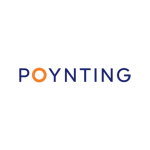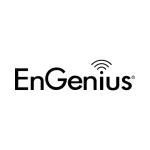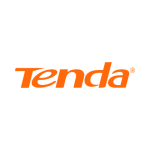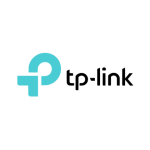Choosing the Right Signal Repeater
Before buying your signal repeater (also called signal booster in layman's term), there are few things you need to know and consider. You should know what carrier you would use the booster for and also what frequency they operate on.
Here in Ireland, Mobile Networks and Carriers uses 2 GSM bands (900/1800 MHz), 2 UMTS bands (900/2100MHz), and 2 LTE bands (800/1800 MHz). LTE 2600MHz is used in other countries, but not yet in Ireland.
How Do I Choose the Right Signal Repeater? You Need to Find Your Frequency
To choose the right one, you ultimately need to know what frequency band your mobile carrier is transmitting in your area, then match that to a signal repeater we have in store and make sure they're compatible. So if you want to boost the LTE signal, you will either need an 800MHz or 1800MHz signal repeater.
Learn more about mobile carrier frequencies used in Ireland in the next section below.
Irish Operators And Their Frequencies
To know what each carrier/operator uses, refer to the Irish Frequency Band table below.
Take note of the following info to better understand the table, and you'll get the idea on what signal repeater to pick:
- 4G LTE is either at 800, 1800 (2600Mhz in other countries)
- 3G (AKA WCDMA) 2100Mhz
- GSM 900Mhz (1800MHz in other countries)
| Carriers | Frequencies Used | Technology |
|---|---|---|
| 3 (Three) | 900MHz | GPRS, EDGE |
|
|
900MHz, 2100MHz | UMTS, HSPA+ |
|
|
800MHz | LTE, LTE-A |
| Vodafone | 900MHz | GPRS |
|
|
2100MHz | UMTS, HSDPA, HSPA+ |
|
|
800MHz, 1800MHz | LTE, LTE-A |
| Meteor | 900MHz | GPRS, EDGE |
|
|
900MHZ, 2100MHz | UMTS, HSDPA, HSPA+ |
|
|
800MHz, 1800MHz | LTE, LTE-A |
| NOTE 700MHz or 3.6GHz Frequency Band are the ones used for 5G in Ireland. | ||
So now that you have an overview of Irish Frequencies, read below for further guidance.
Know What Signal You Are Receiving in Your Area: Using Field Test
Your phone will typically connect to a frequency in your current location. Once you know this frequency, you'll be able to choose the right signal repeater.
If you're in The Republic of Ireland, and you want to boost Voice Calls & Text only you would need the 900Mhz Frequency regardless of what network you are on - it is 900MHZ for Voice calls and texts (1800MHz in other countries)
The frequency will be one of these :
- 900Mhz (Band 8) - Used for Voice Calls (SMS), 2G Data (EDGE, GPRS)
- 800Mhz (Band 20) - Used for 4G LTE Data at 800MHz
- 1800Mhz (Band 3) - Used for 4G LTE Data at 1800MHz
- 2600Mhz (Band 7) - Used for 4G LTE Data at 2600MHz
- 2100Mhz (Band 1) - Used for 3G Data at 2100MHz
To know what frequency your phone is currently on, you need to go through a process called Field Test.
The process won't require you to have any specialized equipment, all you need is your Phone. It could be an iPhone or Android.
Field Test and Service Mode
The main goal of this guide is for you to know what frequency you are getting from a network operator's mast. To get this info, Field Test or Service Mode will help you get the frequency info by getting the ARFCN/UARFCN/EARFCN value or the BAND Number.
Each phone type (iPhone/Android) has a different procedure. Generally, it involves calling a special number to bring up the hidden menu.
NOTE: Read the Field Test guide dedicated to 4G LTE Network on this page.
Make sure you do the following before starting off with this guide.
Ensure:
- The WIFI is switched off.
- Your mobile data is switched on.
- Your 3G or LTE is switched on.
Field Test on iPhone
NOTE:
- Please do this test somewhere outside your house, where there is a mobile signal.
- You need at least 1-signal-bar.
Step 1: Check Your Phone's Signal Indicator
What symbol do you see:
- E - If you see the E symbol or just the signal bar, then you're on a data connection using GSM/EDGE 900Mhz (Band 8).
- 3G - This means you're getting 3G signal, but you need to know which frequency it's on.
- 4G or LTE - you're getting an LTE signal, but you need to know the specific frequency.
Step 2: Dial the Access Code
Tap Phone Icon on your iPhone and dial:
*3001#12345#*
Then tap the call button.
You should now be in Field Test mode.
Step 3: Get the Downlink Frequency or UARFCN Value
Field Test For 3G
Under Field Test screen:
- Tap on the UMTS Cell Environment menu to bring the phone to the next screen.
- Then look at the number listed next to Downlink Frequency or UARFCN number. It will be something around 10589 or 3088. For newer iPhones, you will further need to go to UMTS RR Info to get the Downlink Frequency or UARFCN number. Take note of the values. From the Reference Image below,
10713is the value for the UARFCN and Downlink Frequency.
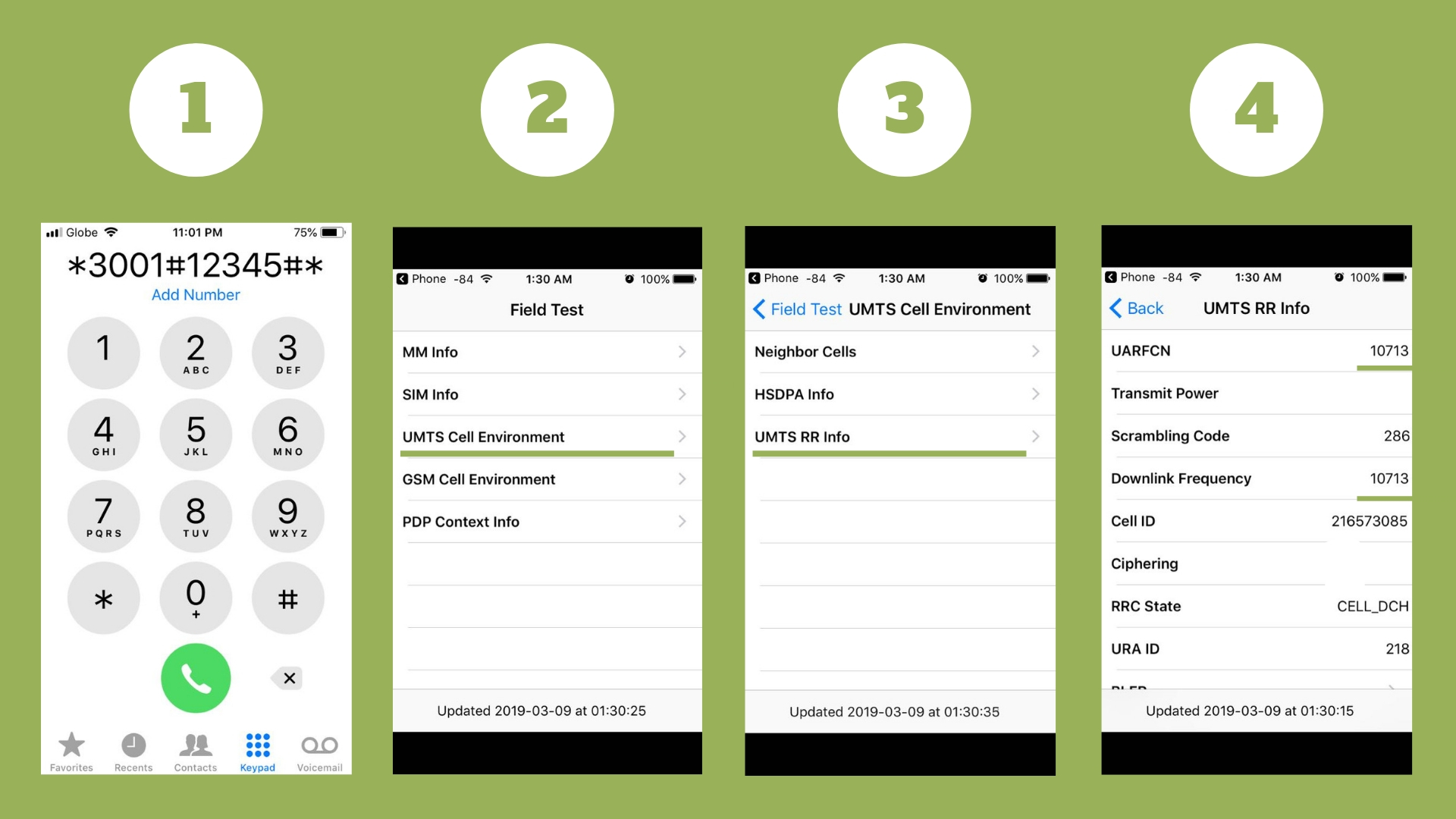
Field Test For 4G/LTE
Under Field Test screen:
- Tap Connected mode LTE Intra-frequency Measurement menu. Then on the next screen...
- Find E-ARFCN or any menu that has ARFCN on it. Take note of the value next to it.
Step 4: Get the Actual Frequency from Frequency Calculator Page
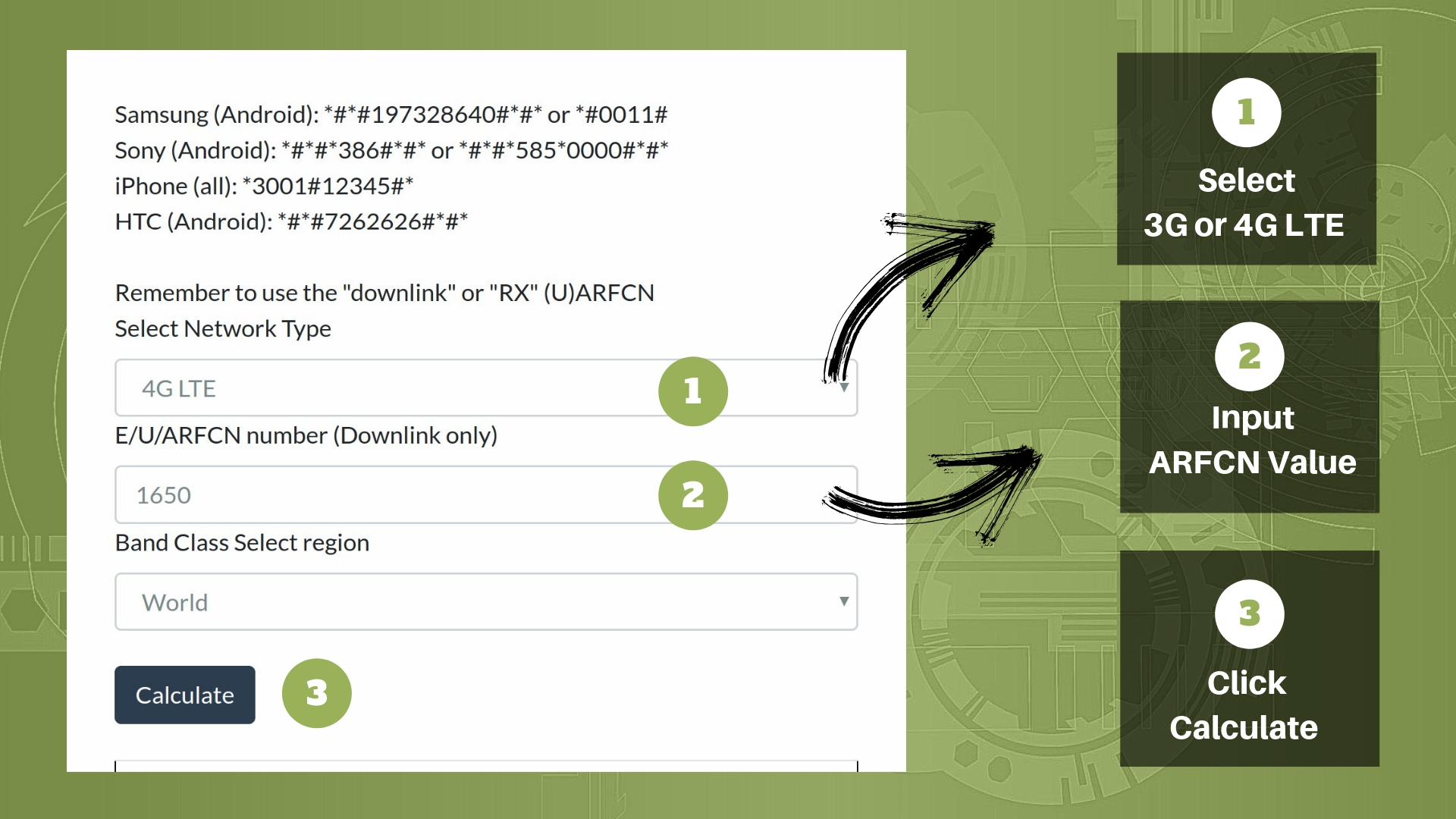
- Go to the Frequency Calculator page and paste in the Downlink Frequency or UARFCN number.
- Look for the drop-down menu labeled Select Network Type.
- Select 4G LTE or 3G from the drop-down menu, depending on what network you're testing on (3G or LTE).
- Then locate the E/U/ARFCN number (Downlink only) text field. Input the value (Downlink Frequency or ARFCN value) you got from Step 3 above.
- Then click on Calculate button.
Check on the Result.
You can get the frequency info under any of the following:
- Downlink Frequency (base station to phone): If the value is anywhere between 1800 and 1899, then you're on 1800MHz. If anywhere between 800 and 899, then you're on 800MHz.
- Band Number: If you see 3, then it's 1800MHz. If 20, then it's 800MHz. Or refer to this info.
Reference Image (Sample Result): Click here to see the sample result.
Field Test or Service Mode in Android Phones
Field testing on Android Phones is needed so you would know what frequency you're on. Each brand/make has a special code to call, so you can enter into Field Test Mode or Service Mode on your Android phone.
Before you proceed:
- Make sure you turned off your WiFi
- Make sure 3G or LTE mode is turned on.
- Make sure you're getting either a 3G or LTE signal.
- Get at least 1-signal-bar when you're outside of your home.
Procedure
Step 1: Check Your Phone's Signal Indicator. Take note if it's getting 3G, LTE, or 2G Edge.
Step 2: Dial the Access Code to get your phone into Service Mode.
Below, you can find specific codes to call for a specific phone brand/make:
- Samsung:
*#*#197328640#*#*or*#0011# - Sony:
*#*#*386#*#*or*#*#*585*0000#*#* - HTC:
*#*#7262626#*#*
- Samsung:
Step 3: Get the Downlink Frequency or UARFCN Value.
Depending on how old your phone is, you should be able to locate either of the following:
BAND - Look for the item that mentions Band. BAND 1 for example is 3G Network. If you see this item on your phone, then you're done. No need for extra steps below. You can now decide on what repeater to buy.
DL & UL Frequency - If the BAND number is not available on your phone, then look for this item and take note of the value.
You only need to get the DL Frequency value or the Download Frequency. Next, go to Step 4. See encircled part on the reference image below.
Reference Image:
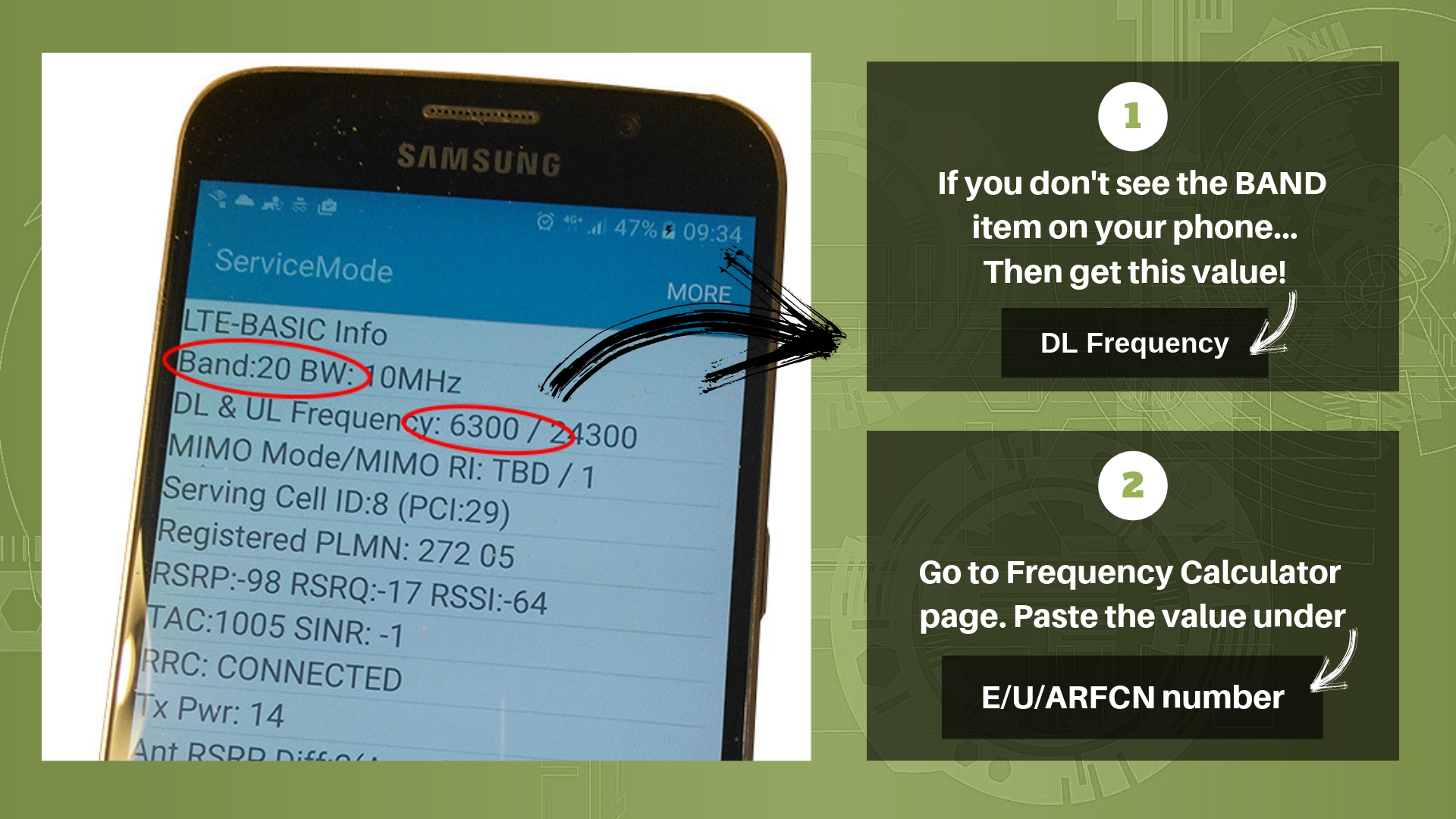
Step 4: Calculate the Frequency.
Reference Image:
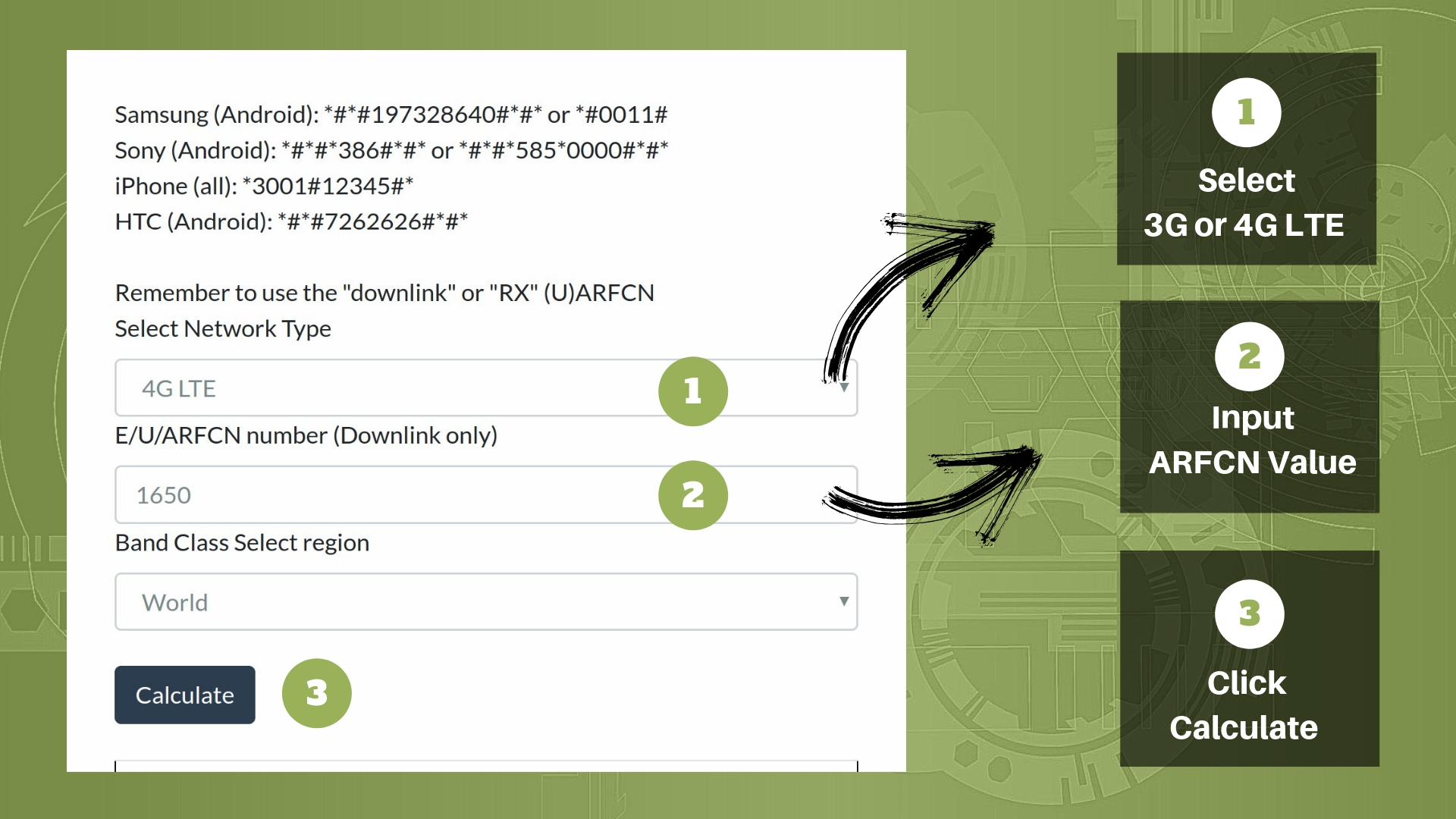
Go to the Frequency Calculator page.
Under Select Network Type choose between options; 3G or 4G LTE.
Then copy/paste the DL Frequency value on the E/U/ARFCN number (Downlink only) field.
Then click on Calculate button.
Check out the Result. The Frequency can be found under any of the following:
- Downlink Frequency (base station to phone): If the value is anywhere between 1800 and 1899, then you're on 1800MHz. If anywhere between 800 and 899, then you're on 800MHz.
- Band Number: Check the number next to it and refer to this frequency info.
Reference Image (Sample Result):
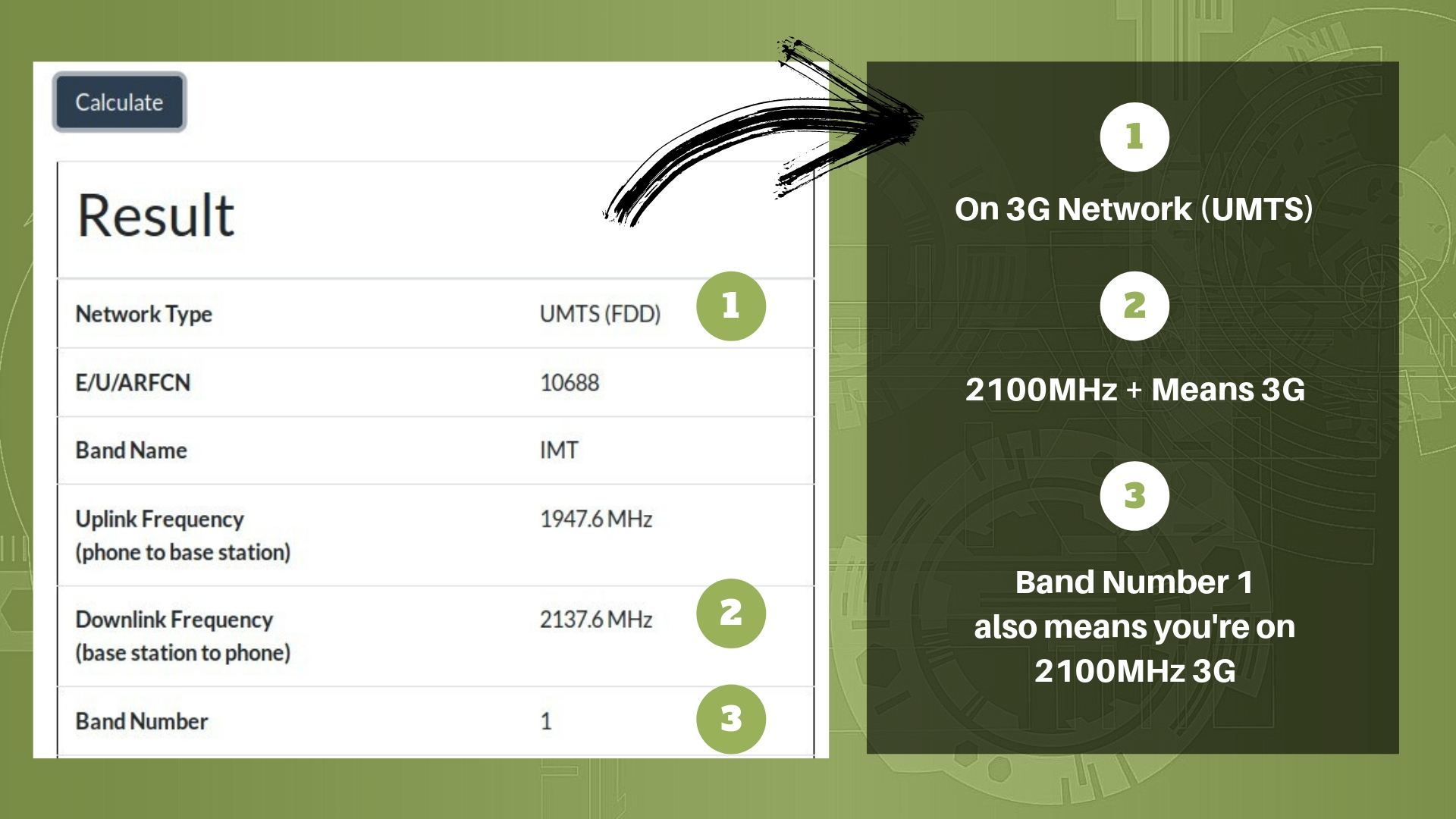
Disabling WiFi Calling in iPhone
This iPhone feature allows you to make and receive phone calls over your wireless network rather than your service provider’s cellular network. Unfortunately, enabling the WiFi Calling feature may degrade the quality of your phone calls, and it is not recommended to use it while conducting your field test to determine your frequency band, as it is known to cause network connectivity issues.
You should disable the feature and use the voice network for your mobile network operator, not just when doing a field test, but if you have a repeater installed. And please keep in mind that you should do on all smartphones, Android, Huawei, and not just iPhones.
That is why we have created a quick guide for you to follow along with below.
Step by Step Guide on Disabling Wi-Fi Calling in iPhone
- Go to the Start screen > Choose Settings
- Scroll down > Choose Phone
- Choose Wi-Fi Calling
- Disable Wi-Fi Calling on This iPhone
- Voila! WiFi Calling has been disabled
If you did not get that right, a YouTube video might be able to help you out. Please watch below.
Wrap Up!
So, now that you know what frequency you're getting, you can now choose which signal repeater to use.
To sum it all up:
- If you only need GSM (Voice) repeater, then look for a booster that supports 900MHz or 2100MHz. It would be best if you pick a dual-band, which is a 900 and 2100 repeater in one device.
- If you need to boost both LTE Data and GSM Voice altogether, then look for a model that supports both at the same time, but first, make sure you know the right. LTE in Ireland can either be 800 or 1800MHz.
You can mix and match GSM Voice, 3G, and LTE. The frequency Band should be the key, so make the right choice.
Now you're ready to grab one of our mobile signal booster kits!
Disclaimer: All the info is correct and true at the time of posting, industry changes can occur without our knowledge we do our best to stay updated with current info.